Foundry VTT Virtual Dice Integration: FAQ
Virtual dice rolling in Foundry Virtual Tabletop (VTT) enhances your tabletop gaming experience by providing:
- Convenience: Roll dice digitally without needing physical ones.
- Speed: Instant dice rolls for faster gameplay.
- Customization: Add modifiers and math expressions for complex rolls.
Related video from YouTube
Options
| Tool | Features | Pros | Cons |
|---|---|---|---|
| Built-in Dice Roller | Roll standard dice types (d4, d6, d8, d10, d12, d20), add modifiers | Simple to use | Limited customization |
| Dice So Nice | Custom dice types, complex formulas, 3D animations | Highly customizable, visually appealing | May need extra setup |
| Roll20 Integration | Works with Roll20, advanced dice formulas | Easy to use, integrates with Roll20 | Limited customization |
| Tabletop Simulator | Physical dice, advanced formulas, 3D animations | Highly customizable, supports physical dice | May need extra hardware/software |
How to Roll Dice
- Choose your preferred dice option.
- For the built-in roller, use the
/rollcommand in chat. - For third-party tools, install and configure the module.
Troubleshooting
- Update software to the latest version.
- Review setup instructions for your chosen dice option.
- Seek help from Foundry VTT forums or Reddit community.
Virtual dice integration offers convenience, customization, and an immersive gaming experience. Explore the options to find the best fit for your needs.
Requirements
To use virtual dice with Foundry VTT, you need to meet certain software and hardware requirements. Here's what you need to know:
System Requirements
Foundry VTT works on various devices, but you need to meet the minimum system requirements for a smooth experience. These requirements apply to both players and server hosts.
- Minimum Requirements: Check the Minimum Requirements page for detailed hardware specifications.
Device Compatibility
Foundry VTT doesn't support mobile devices as part of its core software. However, some add-on modules can add support for Android devices. The main focus is on providing the best experience for most users.
sbb-itb-9dfdbdd
Virtual Dice Options
When using virtual dice with Foundry VTT, you have several choices. Let's look at the different methods and tools available, comparing their features, pros, and cons.
Built-in Dice Roller
Foundry VTT includes a built-in dice roller that lets you roll various dice types like d4, d6, d8, d10, d12, and d20. You can also add modifiers to your rolls. However, it has some limits, such as not supporting complex dice formulas or custom dice types.
Third-Party Tools
For more advanced options, you can use third-party modules and tools. Here are some popular choices:
| Tool | Features | Pros | Cons |
|---|---|---|---|
| Dice So Nice | Custom dice types, complex formulas, 3D dice animations | Highly customizable, visually appealing | May need extra setup |
| Roll20 Integration | Works with Roll20, supports advanced dice formulas | Easy to use, integrates well with Roll20 | Limited customization |
| Tabletop Simulator | Supports physical dice, advanced formulas, 3D animations | Highly customizable, supports physical dice | May need extra hardware and software |
Physical Dice Integration
If you like rolling physical dice, you can integrate them with Foundry VTT using special hardware and software. This setup needs a camera and software to read the dice rolls. While it may require extra setup and cost, it adds a unique touch to your virtual gaming experience.
Common Questions
Setup and Configuration
To set up virtual dice in Foundry VTT, follow these steps:
- Choose Your Dice Option: Decide between the built-in dice roller, a third-party tool, or physical dice integration.
- Built-in Dice Roller: Use the
/rollcommand in the chat window. Customize settings in the Default Roll Mode. - Third-Party Tools: Install and configure the module as per the tool's instructions. Popular options include Dice So Nice, Roll20 Integration, and Tabletop Simulator.
Gameplay Experience
Virtual dice make rolling quick and easy. You can:
- Roll dice without needing physical ones.
- Add modifiers and math expressions for complex rolls.
- Combine virtual and physical dice for a unique experience.
Troubleshooting
If you face issues with virtual dice:
- Update Software: Ensure you have the latest version of Foundry VTT and any third-party tools.
- Check Setup: Review the setup instructions for your chosen dice option.
- Seek Help: Visit the Foundry VTT forums or Reddit community for support. You can also contact the developers of your chosen tool.
Final Thoughts
Virtual dice integration with Foundry VTT offers many options for tabletop gamers. From built-in dice rollers to third-party tools and physical dice integration, you can tailor your gameplay experience to your needs.
Key Points
- Setup: Setting up virtual dice in Foundry VTT is simple.
- Convenience: Roll dice without needing physical ones.
- Customization: Add modifiers and math expressions for complex rolls.
Tips for New Users
- Explore Options: Try different tools and settings to find what works best for you.
- Community: Connect with other gamers to share tips and experiences.
By using virtual dice, you can enhance your gameplay and enjoy a smoother, more immersive experience.
Happy gaming!
FAQs
How to roll dice on Foundry VTT?
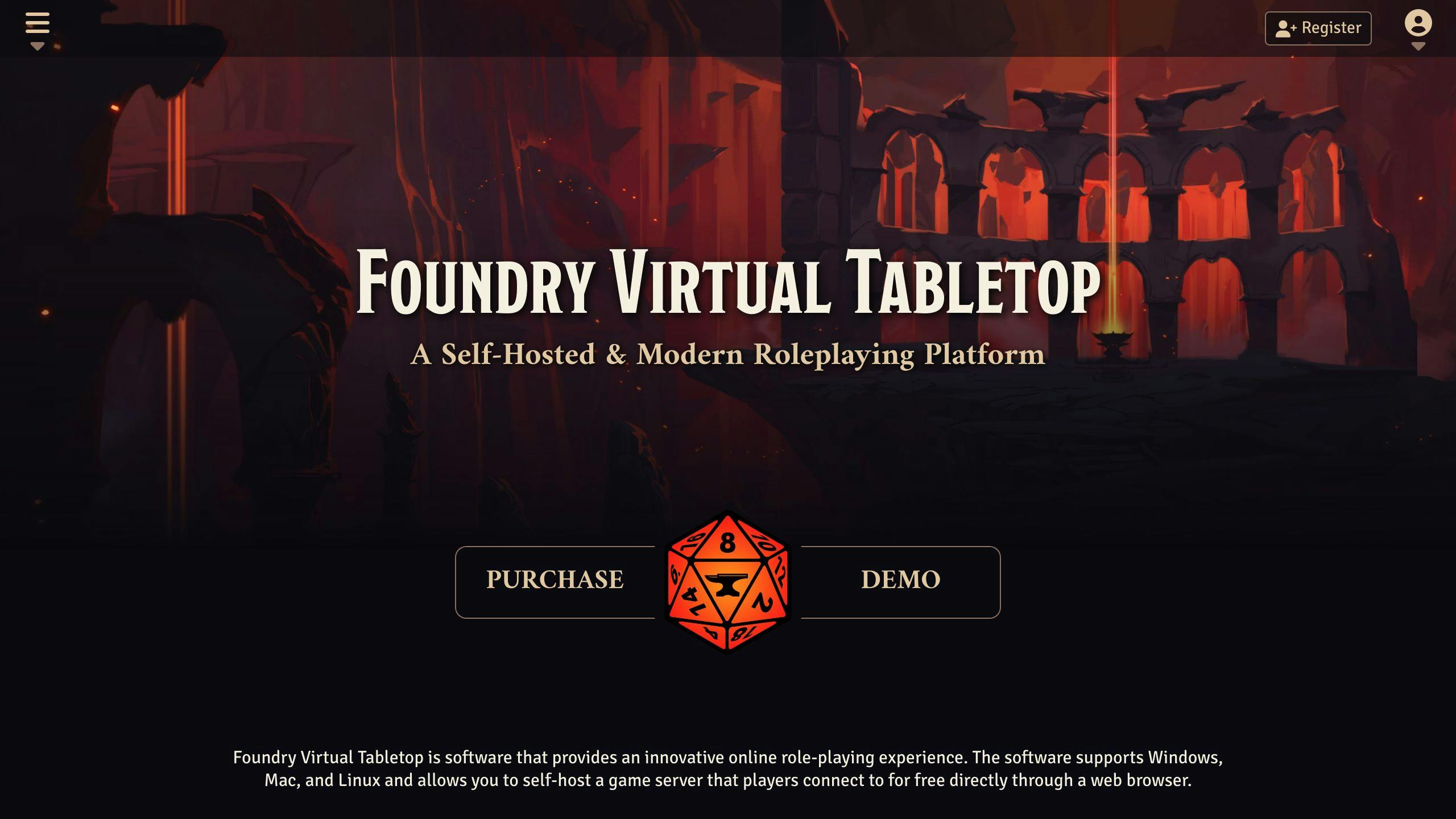
To roll dice, type the /roll (or /r) command in the chat, followed by the number and type of dice you want to roll. This uses the Default Roll Mode set by the user.
What is the command for dice roll in Foundry?
Use the /roll (or /r) command in the chat, followed by the number and type of dice you want to roll. This uses the Default Roll Mode set by the user.
How to customize dice on Foundry?
You can customize dice by enabling 3D dice display and selecting dice presets, themes, textures, and materials. These options let you personalize your dice rolling experience.
How do you roll dice in Foundry Virtual Tabletop?
To roll dice, type the /roll (or /r) command in the chat, followed by the number and type of dice you want to roll. This uses the Default Roll Mode set by the user.